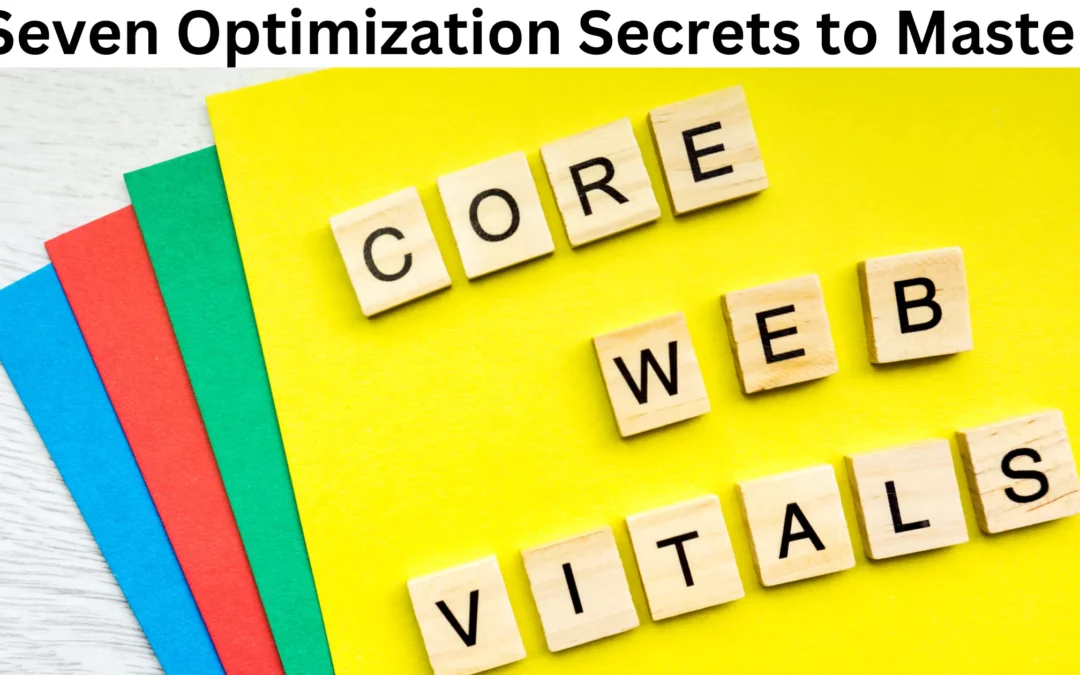Core Web Vitals (CWV) are three metrics that measure a webpage’s speed, interactivity, and visual stability. They are essential ranking factors for search engine optimization (SEO). Optimizing for these vital signs can lead to faster site speeds, improved conversions, better search rankings, and better user experince.
- Why page performance matters
- Understanding Core Web Vitals: The Key to User Experience
- Audit Your Current Core Web Vitals Performance
- Analyze and Identify Optimization Targets
- Optimization Secret 1: Optimize Images for Faster Loading
- Optimization Secret 2: Minimize HTTP Requests
- Optimization Secret 3: Utilize Browser Caching
- Optimization Secret 4: Prioritize Critical Rendering Path
- Optimization Secret 5: Upgrade Hosting Infrastructure
- Optimization Secret 6: Implement Asynchronous JavaScript
- Optimization Secret 7: Regularly Update your CMS
- Conclusion:
- FAQs Core Web Vitals
Why page performance matters
Google Studies show that better Core Web Vitals improve user engagement and business metrics. For example:
- Research showed that users were 24% less likely to abandon page load when a site meets the Core Web Vitals thresholds.
- With each 100ms reduction in Largest Contentful Paint (LCP), the web conversion rate for Farfetch increased by 1.3%.
- Reducing Cumulative Layout Shift (CLS) by 0.2 led Yahoo! JAPAN to a 15% increase in page views per session, 13% longer session durations, and a 1.72 percentage point decrease in bounce rate.
- Netzwelt improved Core Web Vitals and saw advertising revenues increase by 18% and page views by 27%.
- Reducing CLS from 1.65 to 0 significantly uplifted domain rankings globally for redBus.
Understanding Core Web Vitals: The Key to User Experience
Core Web Vitals is a set of metrics developed by Google to help web developers understand and measure key aspects of user experience and page performance. The three core web vitals are:
Largest Contentful Paint (LCP)
Measures loading performance. It tracks when the page starts loading to when the largest content element, like an image or video, is rendered. Pages should have an LCP of 2.5 seconds or less. A high LCP indicates slow page load times that can frustrate users.
First Input Delay (FID)
Measures interactivity. This tracks the time from when a user first interacts with a page, like clicking a link or tapping a button, to when the browser can respond to that interaction. Pages should target having an FID of 100 milliseconds or less. A long FID signifies a laggy or delayed input response that makes a page feel clunky.
Cumulative Layout Shift (CLS)
Measures visual stability. CLS tracks how much content shifts as a page loads and elements are rendered. This shifting can be jarring for users. Pages should aim for a CLS score of 0.1 or less.
By optimizing for these core web vitals, web developers can improve site speed, boost interactivity and responsiveness, and enhance visual stability during page loads. This directly translates into better user experiences. Users will perceive pages as faster, less clunky, and more enjoyable. Good core web vitals scores demonstrate that a site truly understands its users and prioritizes giving them seamless browsing and interaction. As metrics-driven standards for benchmarking UX and performance, core web vitals should form the foundation of any modern website.
Audit Your Current Core Web Vitals Performance
Optimizing for Core Web Vitals (CWV) is critical for providing users with smooth, seamless browsing experiences. As metrics focused on loading (Largest Contentful Paint), interactivity (First Input Delay), and visual stability (Cumulative Layout Shift), good CWV scores translate directly into better user experience.
Tools for Measuring Core Web Vitals
Specialized tools provide easy ways to measure your site’s current Core Vitals performance. Three invaluable options:
PageSpeed Insights:
PageSpeed Insights is a Google tool that reports on a website’s performance and suggests improvements.
Chrome UX Report (CrUX):
Chrome UX Report (CrUX) is an advanced tool that requires programming knowledge.
DebugBear:
It’s a free Core Web Vitals checker.
Conduct Audits
With your chosen tools, run comprehensive CWV audits, including:
Multiple Pages: Audit a range of pages—home page, key landing pages, blog—for overall site representation.
Mobile + Desktop: Test on mobile and desktop to uncover device-specific issues.
Pro Tip: Simulate slow 3G connections to reveal loading pain points.
Peak Traffic Times: Audit during periods of high traffic to simulate real visitor experiences.
Repeated Testing: Run tests multiple times to account for variability in metrics.
Thorough, representative auditing will accurately represent real-world Core Vitals performance.
Analyze and Identify Optimization Targets
With audit results in hand, conduct analysis to shape your optimization approach:
1. Identify Poor Scoring Pages: Determine pages consistently scoring poorly on CWV metrics. Focus efforts here first.
2. Break Down Metrics: Break down the story behind each low metric score. For example, isolate resources that increase LCP times.
3. Find Patterns: Discover consistent issues across pages/devices—are images slowing LCP on all mobile pages?
4. Prioritize Opportunities: Outline optimization opportunities and prioritize by estimated impact and implementation difficulty.
5. Set Targets: Establish specific CWV targets tailored to your site—aim for LCP under 1.8s, for instance.
Structured analysis will reveal significant optimization opportunities and help direct ongoing improvements.
Regular Ongoing Monitoring
Audit frequently to gauge optimization efficacy and uncover new issues:
Post-Launch Monitoring: Re-test pages after launching improvements to confirm gains.
Routine Auditing: Check the site monthly to detect newly arising problems.
Testing New Pages/Changes: Audit new pages or functionality before public release.
Regular audits ensure your site’s Core Vitals health remains excellent, driving user experience gains over time.
Optimization Secret 1: Optimize Images for Faster Loading
Bloated images lead to poor Largest Contentful Paint (LCP) scores, indicating sluggish loading perceived by users. Intelligently optimizing images is key for boosting site speed.
Utilize Lossless Compression
Lossless compression techniques like WebP and AVIF reduce file sizes without losing quality. Configure your CMS to auto-convert images to these formats.
Intelligently Apply Lossy Compression
Accept some subtle quality loss in exchange for maximum compression. Strike a balance between visual appeal and lean performance.
Pro Tip: Use TinyPNG to compress images with minimal perceived quality loss efficiently. Their API integrates seamlessly with your asset pipeline for automated optimization.
Lazy Load Offscreen Images
Lazy loading defers offscreen image loading until it becomes visible during scrolling. This avoids wasting bandwidth on unnecessary assets upfront.
Real-World Results: One ecommerce site saw LCP score plummet from 6.3s to 2.2s after optimizing images. This translated into a 14% increase in conversions over 90 days.
Implementation Guide
Follow these steps for optimized images:
1. Audit current images using Lighthouse – identify poorly sized assets.
2. Enable WebP and AVIF support within your CMS.
3. Configure TinyPNG lossy compression, budgeting 80% quality.
4. Install lazy loading plugins, if needed.
5. Re-audit LCP and continue incremental optimization.
Intelligently auditing, optimizing, and loading images is crucial for sites wanting lean, fast user experiences. Prioritize images for high-impact Core Web Vitals gains.
Optimization Secret 2: Minimize HTTP Requests
Every file loaded on a web page requires an HTTP request to retrieve it. Too many requests can drag down page load speeds. Optimizing by cutting unnecessary requests is crucial.
Combine External CSS and JavaScript Files
Consolidate multiple style sheets and scripts into single files. This avoids excessive round trips to fetch assets one by one. Aim to bundle critical CSS/JavaScript where possible while deferring non-essential scripts.
Employ CSS Sprites
CSS sprites combine multiple images, icons, and buttons into a single sprite sheet graphic. Instead of separate HTTP requests, the unified asset is fetched once. This simplifies requests while also enabling consistent caching for site images.
Audit and Remove Unnecessary Scripts
Carefully analyze third-party scripts and remove any unused dependencies. Defer loading scripts that aren’t essential for above-the-fold content.
⚙️ Pro Optimization Tip: Use Real User Monitoring tools to inspect page request patterns. Spikes often indicate opportunities to trim fat. Consider optimizing or deferring expensive redirects and trackers.
Implementation Guide
Follow these steps to cut requests:
1. Conduct a JavaScript/CSS audit identifying consolidation opportunities
2. Build unified scripts/stylesheets with only above-the-fold CSS
3. Generate CSS sprite sheets
4. Remove unused scripts and defer non-critical ones
5. Check effects on Real User Monitoring and re-optimize
Trimming HTTP requests directly translates into leaner, faster-loading pages. Ship less code for big Core Web Vitals wins.
Optimization Secret 3: Utilize Browser Caching
Frequently fetching repeat site assets like images, CSS, and JavaScript on every page visit hampers site performance. Optimally utilizing browser caching helps solve this.
Browser caching stores local copies of files after initial download. Subsequent requests are retrieved from the faster local cache instead of re-downloading assets. This avoids unnecessary round trips to improve page load speeds.
Set Optimal Expiry Dates
Caching policies determine how long assets are cached locally before re-fetching fresh copies from the server. Properly configuring these expiry dates is crucial:
- Cache CSS/JS for 24 hours minimum
- Media/images can be cached for months
- HTML documents cache for minutes
Long cache lifetimes for static assets while limiting cache for dynamic content.
Add Cache-Control Headers
Cache-control explicitly communicates caching rules to the browser for handling specific resources. This saves the browser from guessing, ensuring assets utilize caching efficiently from the first request.
Real-World Impact One media site added cache headers to CSS and JS files. This resulted in 68% fewer requests to fetch these cached assets. Largest Contentful Paint dropped from 5.8s to 2.3s.
Optimizing Caching Step-By-Step
Follow these tips for optimized caching:
1. Identify cacheable assets like images, scripts, and stylesheets
2. Add versioned file names e.g. style.v2.css
3. Set long cache expiry dates for these static assets
4. Specify cache policies with Cache-Control headers
5. Re-audit Core Vitals to measure gains
Caching delivers massive real-world page speed boosts. Unlock its potential by explicitly configuring cache policies for key site assets.
Optimization Secret 4: Prioritize Critical Rendering Path
The critical rendering path defines the crucial HTML, CSS, and JavaScript assets needed for the initial page rendering. Optimizing the delivery of these resources directly accelerates page load speeds.
Fast rendering improves user perception of site speed by painting pixels quicker. Optimally staging the critical path also decreases the Largest Contentful Paint scores.
Optimize CSS Delivery
Inlining critical above-the-fold CSS avoids extra network trips to fetch styling before visualizing page content.
Concurrently leverage code minification and deferred delivery of non-critical CSS for lean, streamlined loading.
Eliminate Render-Blocking JavaScript
Render-blocking JavaScript halts page construction while assets download and execute.
Defining async or deferred attributes prevents this stall:
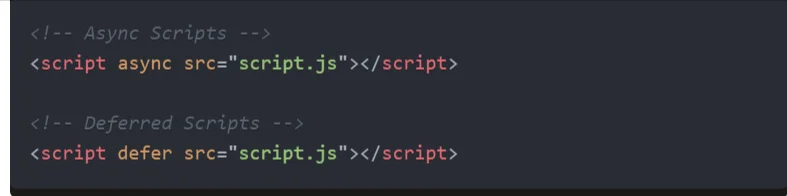
Core web vitals Blocking JS
♦️ Pro Tip: Use defer over async when deferring. defer Guarantees sequential execution, avoiding race conditions.
Prioritization Blueprint
Follow these steps for an optimized critical path:
- Identify critical resources for the initial render
- Inline critical CSS
- Defer non-critical CSS and JS
- Add async attributes to non-essential scripts
- Verify improvements with Lighthouse
Staging asset delivery for the fastest possible rendering eliminates user wait time. Adopt critical path optimization for lightning-fast Core Web Vitals.
Optimization Secret 5: Upgrade Hosting Infrastructure
While front-end optimizations like caching and image compression deliver gains, poor hosting infrastructure drags down real-user performance. Upgrading to reliable, high-end hosting unleashes full website potential.
Choose Reliable and Fast Hosting
Typical budget hosts maximize profits by packing thousands of sites onto barebones servers. Contention and component failures frequently slow sites.
Switching to premium providers with global CDNs, optimized web stacks, and proactive monitoring changes the game. For example:
- Cloudways uses Google Cloud infrastructure for excellent uptime and speed
- Kinsta leverages Google Cloud CDN plus Nginx
Both provide exceptional reliability, security and, most importantly – speed.
👉 Real-World Case Study: One SMB site transitioned from a budget-shared host to Cloudways-managed Kubernetes infrastructure.
After launch, site LCP plummeted from 8.9s to 1.2s. But even more importantly – conversions steadily rose 12.5% over two quarters.
Consider Server Locations
Position hosting infrastructure near target visitor markets when possible. Visitors connect faster to a server in their country versus overseas.
So utilize geographic DNS routing to send:
- North American visitors to US-based servers
- European visitors to infrastructure within the EU
- Asian visitors to nodes in APAC regions
- Proximity significantly accelerates asset delivery and site speeds.
While good coding goes far, pairing optimizations with reliable, high-performance hosting unlocks the fastest real-world speeds. Prioritizing infrastructure gives all visitors consistently fast experiences.
Optimization Secret 6: Implement Asynchronous JavaScript
Render-blocking JavaScript – scripts loading in the head that halt HTML parsing during download – severely degrades performance. Optimizing delivery with asynchronous execution solves this.
Async JavaScript allows rendering tasks to continue while non-critical scripts load in the background. This directly accelerates page load speeds.
Add the Async Attribute
The async attribute tells the browser to load and execute a script separate from page parsing asynchronously:

Core web vitals 2
Async is great for independent, modular scripts.
Use the Defer Attribute
Defer signals the browser to delay running a script until document parsing is complete.

Core Web Vitals 4
Deferred execution maintains proper script order instead of async’s random loading.
♦️ Real-World Results: One e-learning portal changed its Teachable course embed script to async.
This minor tweak saw Largest Contentful Paint drop from 5.3s to 2.8s – a 47% improvement from a single script change!
Implementation Guide
Follow these steps:
- Identify scripts blocking HTML parsing
- Add async to independent modules
- Use defer for scripts with execution order dependencies
- Re-audit Core Web Vitals to confirm gains
Asynchronous JavaScript unblocks rendering tasks for much faster page loads. Adopt async techniques site-wide for smoother user experiences.
Optimization Secret 7: Regularly Update your CMS
Outdated Content Management Systems (CMS) run inefficiently as bloat accumulates over time. Legacy versions also often lack modern performance advancements.
Regularly updating your CMS and fine-tuning its setup unleashes significant real-world speed gains.
Always Install CMS Updates
Patches commonly contain vital web performance fixes and improvements. Stay diligent in testing and rolling out new versions.
For example, WordPress 6.4.2 was released on December 6, 2023. It includes a patch for a POP chain introduced in version 6.4 that, combined with a separate Object Injection vulnerability, could result in a Critical-Severity vulnerability, allowing attackers to execute arbitrary PHP code on the site.
Remove Unnecessary Plugins/Themes
Audit site plugins and switch inactive ones into maintenance mode or delete them to reduce bloat and slow page loads.
Streamlining your theme by removing unused resource-intensive modules is similarly worthwhile.
👉 Real-World Results A newspaper running outdated WordPress 4.7 performed comprehensive CMS upgrades:
- Updated to latest WordPress
- Removed inactive plugins
- Optimized WP-CLI configuration
This overhaul reduced LCP from 6.1s to 2.9s – a 52% speed boost!
Optimization Implementation Guide
Follow these steps to extract maximum speed from your CMS:
1. Back up site files and database
2. Install the latest CMS version
3. Audit and remove unused plugins/themes
4. Tighten caching, compression, asset settings
5. Re-test Core Web Vitals and confirm gains
Regular CMS upgrades and streamlining configurations unlock massive real-world performance potential. Don’t leave easy speed gains on the table.
Conclusion:
Commit to Continuous Core Vitals Optimization. Core Web Vitals quantify real-world user experience on websites. By unlocking optimization secrets like upgrading hosting infrastructure, implementing async loading, and optimizing images, you can boost vital metrics for faster speeds.
Make advancing Core Web Vitals an ongoing initiative with regular performance audits. Consistently improving these UX metrics will result in higher conversions, more sales, and greater customer loyalty. The future of the web favours fast experiences. Commit to mastering Core Vitals today and reap the rewards for your business tomorrow.
FAQs Core Web Vitals
1. What are Core Web Vitals?
Core Web Vitals are a set of three metrics established by Google to measure the real-world user experience of a web page. They focus on a page’s loading, interactivity, and visual stability and are considered crucial for SEO (Search Engine Optimization).
2. What are the three Core Web Vitals?
- Largest Contentful Paint (LCP): Measures how long it takes for the largest content element on a page to become visible.
- First Input Delay (FID): Measures the time it takes for a browser to respond to the first user interaction, such as clicking a button.
- Cumulative Layout Shift (CLS): Measures how much a page’s layout unexpectedly shifts during loading, potentially causing users to click the wrong element.
3. Why are Core Web Vitals important?
Good Core Web Vitals are essential for several reasons:
- Improved user experience: Faster loading times, better interactivity, and visual stability make for a more enjoyable and engaging experience for users.
- Higher SEO rankings: Google considers Core Web Vitals a ranking factor, meaning pages with good scores are more likely to rank higher in search results.
- Increased conversion rates: Studies have shown that websites with good Core Web Vitals have higher conversion rates, meaning more visitors are likely to take the desired action, such as purchasing or signing up for a newsletter.
4. What are the recommended thresholds for Core Web Vitals?
A web page must meet the recommended thresholds for all three metrics at the 75th percentile of page loads to pass Core Web Vitals. This means the page must meet the recommended targets for most users (75% of the time). Google uses only field data (actual user data) to determine whether a page passes the Core Web Vitals evaluation.
- LCP: Less than 2.5 seconds
- FID: Less than 100 milliseconds
- CLS: Less than 0.1
5. How can I improve my Core Web Vitals?
There are several strategies to improve your Core Web Vitals, including:
- Optimizing images
- Minimizing render-blocking Javascript and CSS
- Using a caching plugin
- Preloading key resources
- Choosing a reliable web host
- Implementing lazy loading
6. What tools can I use to measure Core Web Vitals?
There are several free tools available to measure Core Web Vitals, including:
- Google PageSpeed Insights
- Lighthouse
- Chrome DevTools
- WebPageTest
7. Do I need to optimize all three Core Web Vitals?
While all three Core Web Vitals are essential, focusing on LCP first is generally recommended as it significantly impacts user experience and SEO.
8. How often should I monitor my Core Web Vitals?
It’s crucial to monitor your Core Web Vitals regularly, ideally after making any changes to your website. This will help you track your progress and identify any areas that need further improvement.
9. What are the consequences of having poor Core Web Vitals?
Poor Core Web Vitals can lead to several negative consequences, including:
- Lower SEO rankings
- Higher bounce rates
- Decreased conversions
- Negative user experience
10. Where can I find more information about Core Web Vitals?
Here are some resources where you can find more information about Core Web Vitals:
- Google Web. dev: https://pagespeed.web.dev/
- Google Search Central: https://developers.google.com/learn/pathways/web-vitals
- PageSpeed Insights: https://pagespeed.web.dev/
- Lighthouse: https://github.com/GoogleChrome/lighthouse-ci